Oscar's File Renamer
Why somebody would need a file renamer? You can select a file in Explorer, press F2, rename the file and press Enter and that's it. Well that's exactly the reason... after doing this on hundred something files I got totally frustrated, my eyes were crossed and fingers hurt. Why it can't be done easier, for example like in a text editor? And a new internal tool was born.
The Renamer takes and enhances the idea of editing files in directory in a full featured Text editor and then writing all the changes at once into the files.
SCREENSHOT OF MAIN SCREEN
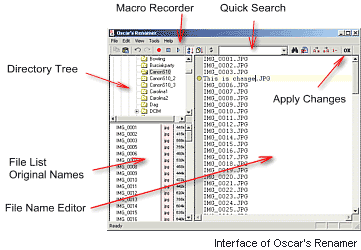 |
Directory Tree
Here you will pick up the directory
File List (Original Names)
A list of the files in the directory. The list is not editable and it is linked to the Lines in the File Name Editor. If you select a file in the list, the proper line will be selected in the Editor as well.
File Name Editor
A Text editor where each line represents one file (initially same as in File List). You can simply move by mouse or arrow keys, make any changes, use Undo/Redo etc... the changes you made are highlighted.
Apply Changes
Either a OK button on the right or in Apply Changes in menu File. This will apply all changes you made to the file names.
Undo Last Apply Changes
Even after you write all the changes to disk you can still go back by pressing this button. This will put the filenames on disk back to state before
last
Apply Changes.
Quick Search
A Combo box in the toolbar. You can either type a string there and press Enter or F3 to find the next string in the file names or select a string in the
editor by mouse and press Ctrl-F3. People familiar with MS Developer Studio will recognize this. Beside the Quick search you have also familiar Find and
Replace Dialogs.
Macro Recorder
You can record a keyboard macro and then play it back or save it for later. What is a keyboard macro?
For example you want to delete a second and third character from each file name and replace it with string "oscar". You can record a macro to make
it easier.
For this example you will:
- put mouse cursor on the beginning of the first line
- press Record Macro button
- press right arrow to get to second character
- press Del 2x to delete second and third character
- type oscar
- press down arrow to get to next line
- press Home to get to beginning of the line
- Press Stop Macro
Now you have your macro. You are already on the next line so simply press Play button. The next line will be treated the same way and because your last two keys were Arrow down and Home, the macro will always end on the beginning of next line. So simply repeatedly pressing the button without any other action will do the job on all files. This is the whole idea of Keyboard Macro. You can save this macro for future in menu Tools. Macro is a powerful tool, hopefully you will find the beauty of using it.
Note: only keyboard movements are recorded, not mouse!
Add Windows Shell Extension
This tool can add itself into Right click menu in Windows Explorer. Simply run it and from menu Tools choose: Register Shell Extension. Now if you right click on a file (not directory) in explorer you will get a Renamer item in the menu.
It works simple: Open Renamer, select directory and the files will appear in the File Name Editor which is a normal full featured text editor with some
additional changes (f.e. you can't add or delete line).
You can use all the editor functions like Quick find, Replace, multiple Undo/Redo, Macros and of course normal editing. Each file is on a new line and
can easily move with arrows like in a normal text.
When the files you wanted to rename are done simply click Apply Changes and all files will be physically renamed.
Some Benefits:
- Fast Editing of long list of file names - exactly like in a text editor.
- All changes to files themselves are done at the very end when you press Apply Changes, not during editing.
- During Editing you can use Undo/Redo, and various tools like Upper Case/Lower Case or numbering.
- All changed lines are visibly marked.
- It doesn't let you enter wrong characters.
- A File List shows the original names on the disk.
- You can record a keyboard macro and apply to the file names.
- You can undo changes even after you write to disk.
- It can integrate into windows Shell.
DOWNLOAD IT
Oscar's File Renamer1.1.exe | Official Website | Oscar's File Renamer1.1 (pdf)