MEDIA BROWSER
AN ALL IN ONE MEDIA BROSWER - WORKS EXCELLENT - SIMPLY A SERVER FOR MOVIES, PICTURES AND MUSIC.
FEATURES
- Add multiple individul Accounts
- Use on your Internal Home Network
- Use from the Internet for your phone, laptop, ipad and more
- create photo slideshow
- support of AVI, MOV, MP4, MPEG, OGG, WMV and other
- support of MPEG-2, MPEG-4, DivX, Xvid, MP2, MP3, AC-3 and other audio and video formats
- support of multi-core processor
- use MPEG and VOB files
- user-friendly interface
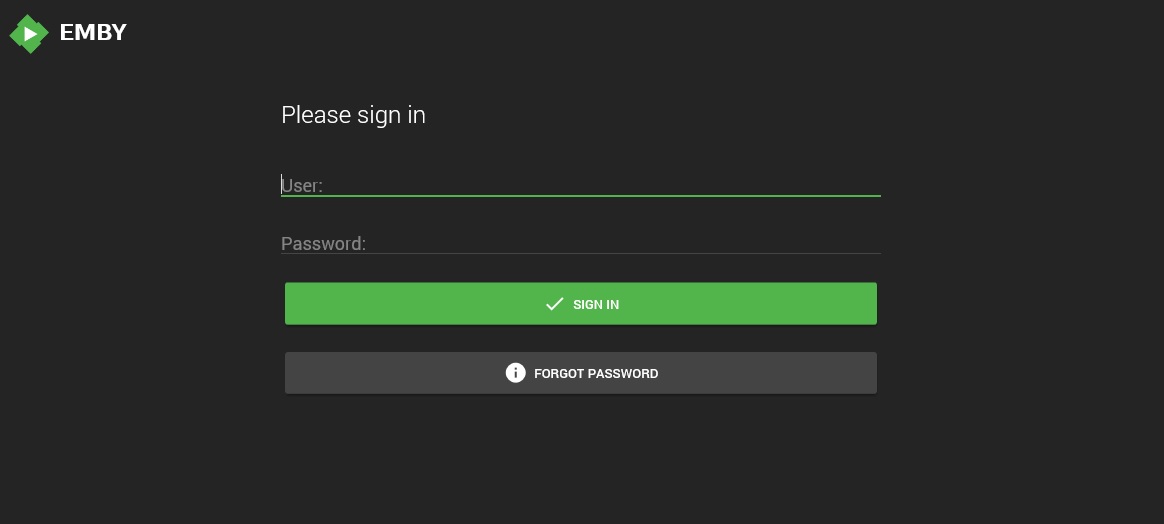 |
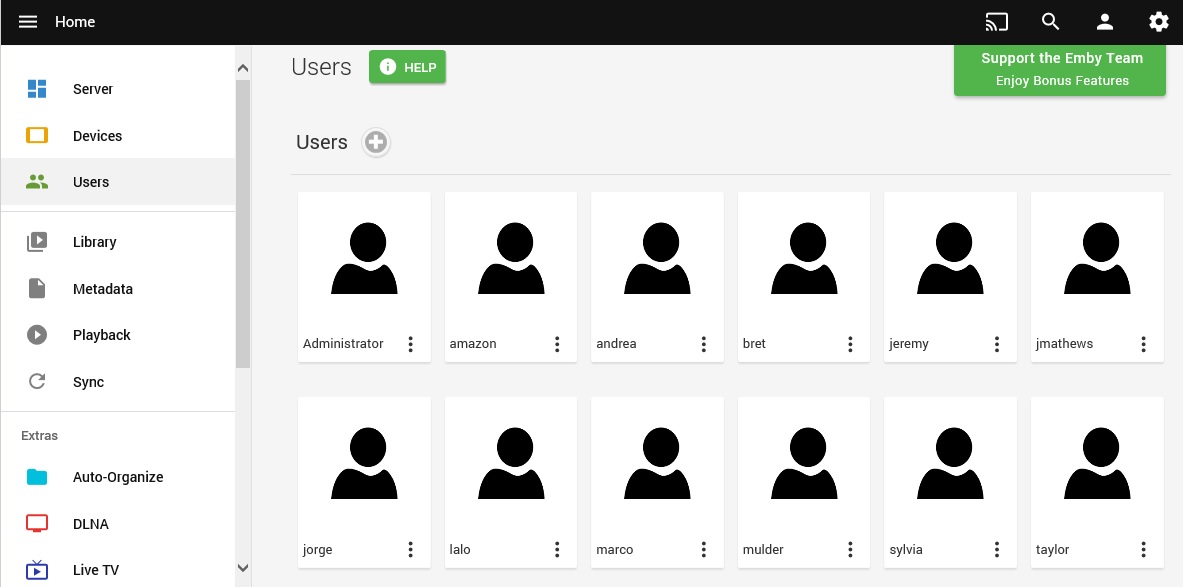 |
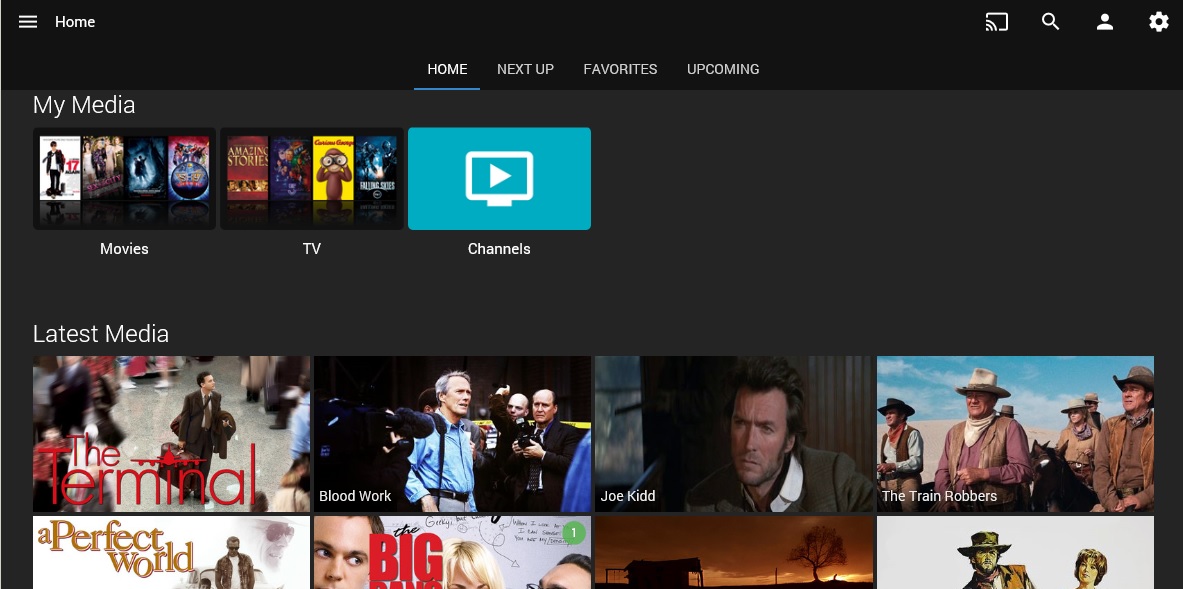 |
 |
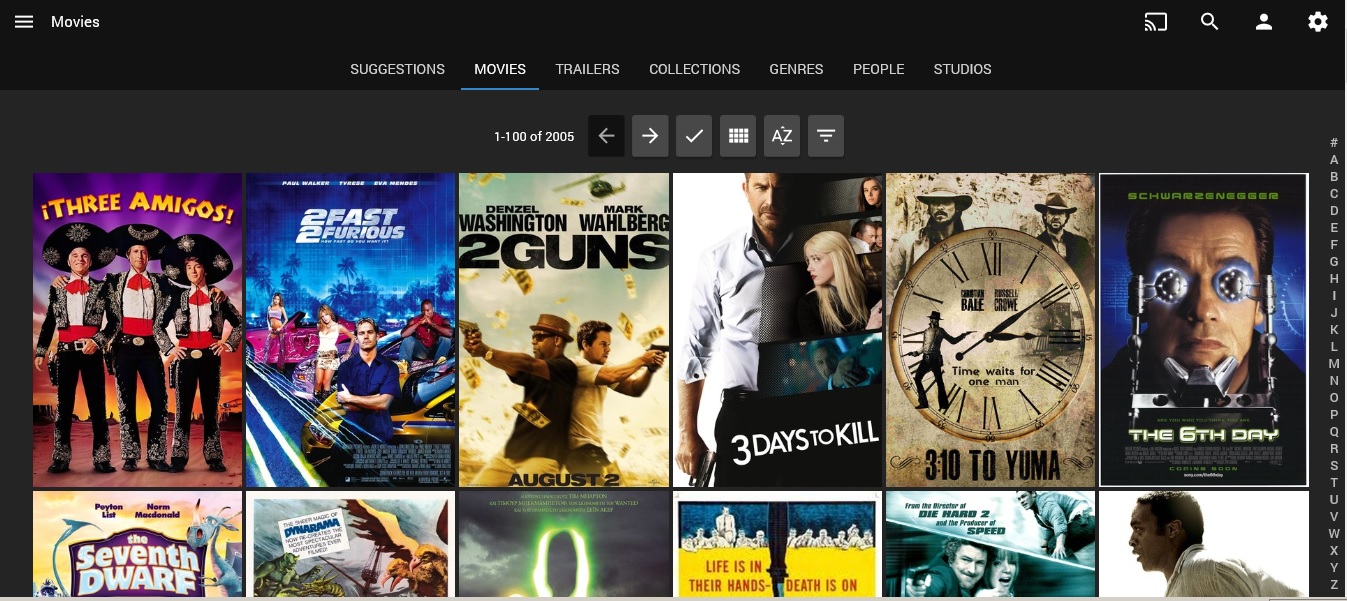 |
PLUGIN FOR INTERNET EXPLORER MEDIA SOCKET ISSUE
INSTALL INSTRUCTIONS (FOR THE OFFINE VERSION ONLY)
Install instructions:
•Stop the current server.
•Extract the file as .zip file even if the extension might say .exe.
•Extract to %appdata%\Emby-Server, so that there's a System folder.
•Start the server again.
Media Internet Explorer Plugin.zip
Media Internet Explorer Plugin.exe
DOWNLOAD IT - FULL INSTALLERS, DOES NOT REQUIRE INTERNET TO INSTALL
MBServer 3.0.5972.zip - This version will update the entire database and takes a few minutes to complete.
MBServer_3.0.5871.0.zip_3.0.5871.0.zip
MBServer_3.0.5782.0.zip_3.0.5782.0.exe
MBServerSTABLE_3.0.5781.1.zip_3.0.5781.1.exe
MBServer_3.0.5724.6.zip_3.0.5724.6.exe
MBServerDEV_3.0.5790.40889.zip_3.0.5790.40889.exe
MBServer_3.0.5753.24324.zip_3.0.5753.24324.exe
CLASSIC MEDIA BROWSER
Media browser3_full _3.0.5424.1.zip
Media browser3_full _3.0.5395.0.zip
NOTE: When you install the version it will automcatically downlaod the NEWEST version, uou may with to STOP the automatic install of the NEW server.
- Click the CANCEL button if you see it at the bottom
- Once installed, you will be on the main Server page
- Scoll down to Advanced
- Choose Scheduled Tasks
- Click "Check for application updates"
- Click the Minus sign to remove the schedule
- THAT'S IT
A NEW verison of the file will have downloaded or partailly downloaded, follow the below to remove it.
- C:\Users\Administrator(your user)folder\AppData\Roaming) and find MediaBrowser-Server" folder
- Find the "updates" folder
- You can delte the entire folder
- That's It
TIP
You may need to install this package before the server software will continue, download the below Microsoft Visual C++ 2010 Redistributable Package (x86), install it and then try to install the server software again.
Microsoft .NET Framework 4.6.1
Microsoft Visual C++ 2010 Redistributable Package(x86).zip
INSTALL INSTRUCTIONS
- Stop the current server.
- Extract the file as .zip file even if the extension might say .exe.
- Create a folder "Emby-Server" in the following location: C:\Users\Administrator(or whatever user you are to log in)\AppData\Roaming
- You may need to show your hidden files and folders if you dont see the APPDATA folder.
- Control Panel>Folder Options>Click the View tab>Select Show hidden files, folders and drives.
- So the path will look like this:C:\Users\Administrator(or your username)\AppData\Roaming\Emby-Server
- Copy the folder you unzipped into (C:\Users\Administrator(your user) folder\AppData\Roaming) or copy all contents from that folder into your Emby-Server" folder.
- NOTE:IF YOU ARE USING THE CLASSIC MEDIA BROWSER, CREATE A FOLDER NAME "MediaBrowser-Server, WITHOUT THE QUOTES and copy your contents in there.
- Now go into the system folder and find the "MediaBrowser.ServerApplication.exe" file, double click it to install.
- Extract to %appdata%\Emby-Server, so that there's a System folder.
- Start the server again...
- THATS IT...
Download the app for your phone -- App for Android
Download the APK file
What is an APK File?
Just like Windows PC systems use a .exe file for installing
software, Android does the same. An APK file is the file format
used for installing software (usually games or apps) on the
Android operating system.
Once you have downloaded the file on your computer, connect your
device to it. At this point, you may be asked if you simply want
to charge your phone or connect it as a "media device." Choose
"media device". Then, simply find your phone's folder on your
computer (it will be in "My Computer" or "Computer" on Windows
machines) and copy the APK file into a folder of your choice in
your Android smartphone.
You will now be able to search for the file location in the "my
files" folder on your device. Find the APK file, tap it, then
tap "install". And you're done.
How to Install APK Files from Your Browser
You can also install APK files from the browser on your Android
smartphone or tablet. Just open your browser, find the APK file
you want to download, and tap it - you should then be able to
see it downloading on the top bar of your device. Once it's
downloaded, open your "downloads", tap on the .apk file, and tap
"yes" when prompted. The app will begin installing on your
device. Simple.