ThinkPoint is a fake rogue anti-spyware program that is part of the Fake Microsoft Security Essentials infection.
When this infection is installed on your computer it will display a fake Microsoft Security Essentials alert that states that it has detected an Unknown Win32/Trojan on your computer. It will then prompt you to scan your computer, which will start a fake scan of your computer that ultimately states that C:\Program Files\Messenger\msmsgs.exe is infected with Trojan.Horse.Win32.PAV.64.a and that it will install ThinkPoint to remove the virus. It will then prompts you to press the OK button, which will reboot your computer to finish the installation
When your computer reboots you will be presented with the ThinkPoint start screen before your normal Windows desktop is shown. It then prompts you to scan your computer, which will state that your computer is infected with numerous infections. It will not, though, allow you to use your computer as the Windows desktop or the Windows task manager will not be allowed to run until you purchase the ThinkPoint program. In fact if you try to close the program it will state that "Current settings don't allow unprotected startup. Please check your settings.". As you can see this program is a scam as it is ransoming the proper operation of your computer until you purchase it. It goes without saying that you should not purchase this program for any reason. This guide will walk you through terminating the ThinkPoint process and then allowing your Windows Desktop to appear so that you can properly clean the infection. For no reason should you purchase ThinkPoint, and if you already have, you should contact your credit card company and dispute the charges stating that the program is a computer infection. Finally, to remove this infection and any related malware, please use the removal guide below.
The ThinkPoint infection will not allow you to access your desktop. Therefore, we will need to follow certain steps to close the infection process so that you can regain access to your desktop. When you first start your computer you will most likely be presented with the ThinkPoint start screen as shown below.
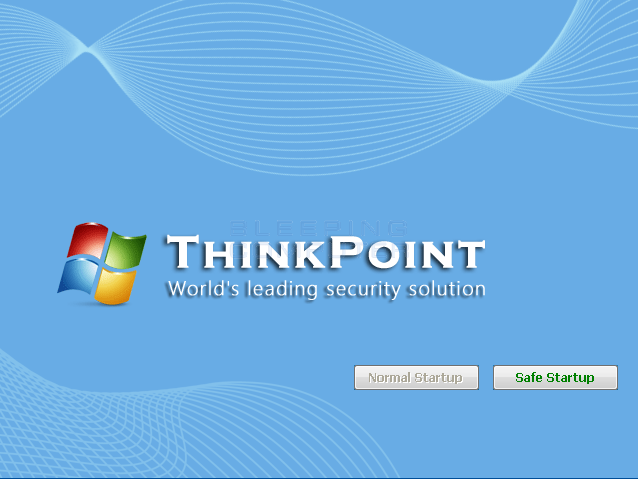 |
When you see this screen, do not click on any of the buttons. Instead click on the Ctrl, Alt, and Delete button at the same time to bring up the Windows Task Manager. The best way to do this keyboard combination is to hold down the Ctrl and Alt key at the same time and then press the Delete key while holding the other buttons down. Once you do this, it will successfully launch the Task Manager or screen where you can select the Task Manager to be run.
When the Task Manager starts, click on the Processes tab.
You will now be at the Processes tab as shown in the image below.
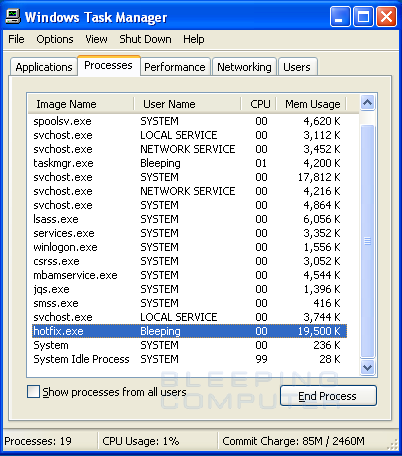 |
When you are at the above screen, scroll down through the list of running processes and left-click once on the hotfix.exe process.
- Once the hotfix.exe process is higlighted,
click on the End Process
button. When you press this button, Windows will ask if you are
sure you want to terminate the process. You should press the
Yes button to terminate it.
- ThinkPoint
will now be terminated and you will be at a blank screen with
Task Manager running. Now click on the
File menu and select New Task
(Run...) from the menu.
- When the Create New Task prompt appears,
type explorer.exe into the
Open: field and press the
OK button. After a minute or so
you should be back at your Windows desktop.
- Now that we have the Windows desktop back, the first thing we have to do is fix your Windows Registry Shell value. If we do not fix this entry and hotfix.exe is deleted, then your Windows desktop will not be displayed the next time you reboot.
- Download and install Malwarebytes, run a full scan and when complete remove all the viruses its detected.