Configuring Exchange 2007 to Send E-mail
Those of you skilled in Exchange 2000/2003 versions surely remember that, out of the box, Exchange 2000/2003 allows you to send e-mail to the external world right after the Exchange installation was finished. You need not configure any additional setting, and as long as the Exchange server had Internet access (and access to a valid DNS server), it could begin to function as an outgoing server for you mail. Exchange 2000/2003 did this by using the SMTP service mechanism, and it could do it without any additional configuration. It's true that you *could* and probably should create an SMTP Connector to configure the logic on outgoing e-mail, but you did not HAVE to create one in order for Exchange to be able to send e-mail externally.
In Exchange 2007 the story is entirely different. Exchange 2007 does not send outgoing e-mail to the external world just like that. Meaning, after the installation of an Exchange server 2007 machine, you must manually configure it to be able to "talk" to the external world. You do so by creating a send connector by either using PowerShell or EMC (Exchange Management Console).
Send connectors are configured on computers that are running Exchange 2007 and that have Hub Transport and Edge Transport server roles installed (see more about Exchange 2007 roles on the Related Articles section below). The Send Connector represents a logical gateway through which outbound messages are sent. A Send connector controls outbound connections from the internal sending server to the external receiving server or destination e-mail system. As stated above, by default, no explicit Send connectors are created when the Hub Transport server role or the Edge Transport server role is installed.
Like most Exchange configuration settings, Send connectors that are created on Hub Transport servers are stored in Active Directory in the Configuration Partition. This makes them available to all Hub Transport servers in the organization. If a Send connector is configured to send e-mail to an external domain, when any Hub Transport server in the organization routes a e-mail to that domain, the e-mail is delivered to a source server for that connector for relay to the destination domain.
Creating the Send connector by using PowerShell:
As noted above, one of the methods for creating the Send connector is PowerShell. The syntax for
the command is a bit nasty, and it is listed below:
new-SendConnector -Name 'Send connector to Internet' -Usage 'Internet' -Usage 'Internet'
-AddressSpaces 'smtp:*;1' -DNSRoutingEnabled $true -UseExternalDNSServersEnabled $false
-SourceTransportServers 'SQA-LCS2005'
Creating the Send connector by using the MMC: (My Preferred Method)
1.Open the EMC and navigate to the next location: Organization Configuration > Hub Transport >
Send Connectors > New Send Connector.
2.Name the Send connector, select Internet under the “Select the intended use for this
connector” and click Next:
 |
3.In order to send emails outside the organization to the Internet, click the Add option and fill * (asterisk) under the Domain field, click OK and Next:
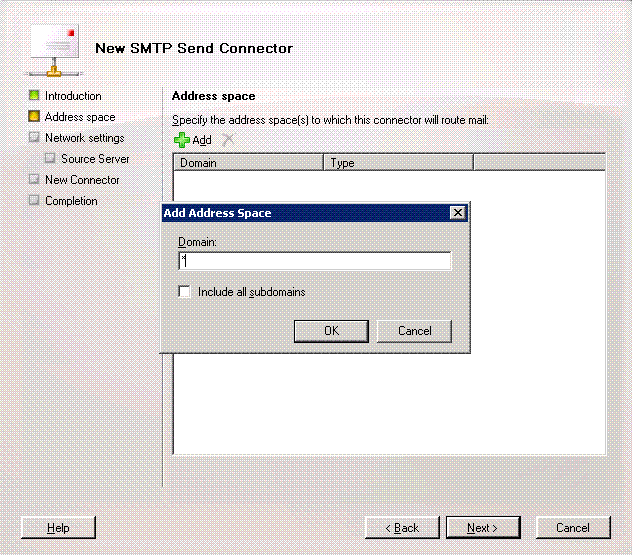 |
4.If you want to route the emails to Smart Host, choose Route mail through the following smart hosts, if not – click Next:
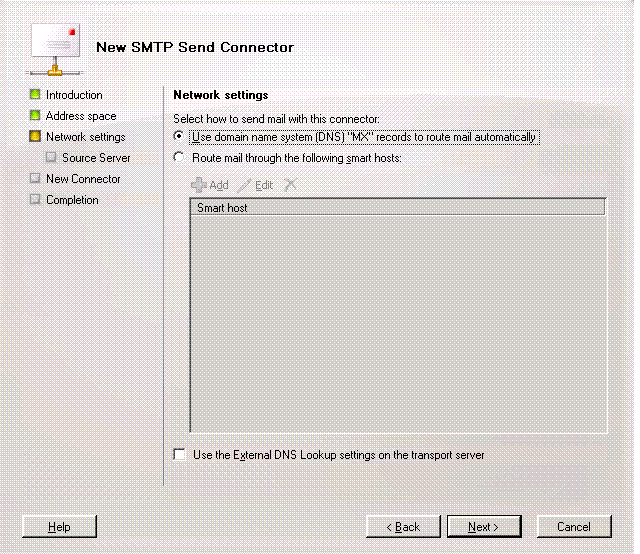 |
5.You can associate the new send connector to any Exchange 2007 server that holds the Hub Transport roles in your Exchange organization, just by clicking Add in the next screen:
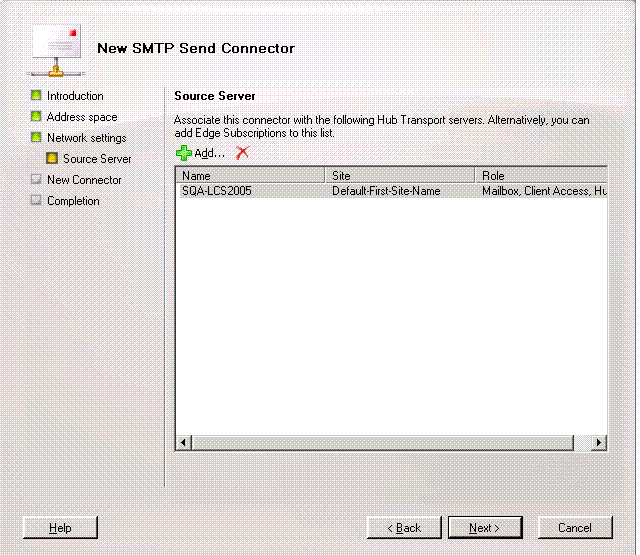 |
6.If you have only one Hub Transport or you don’t want to add other server, click Next. Now click New:
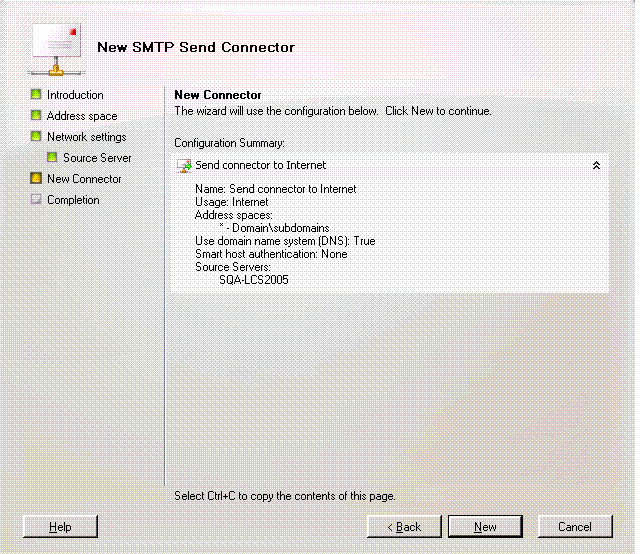 |
7.In order to finish the connector installation, click Finish:
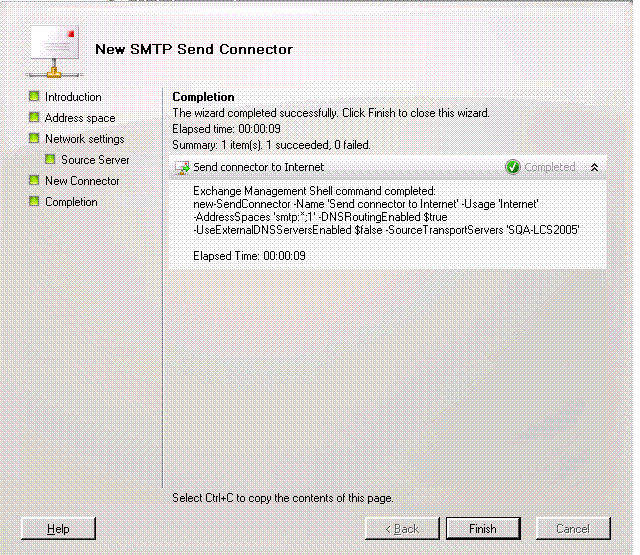 |
Note: You can see the PowerShell command for the connector creation at the end of the
installation.
Now your server is enabled for external e-mail. Next, you'll need to configure it to receive
e-mail.