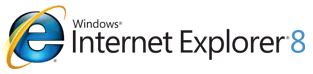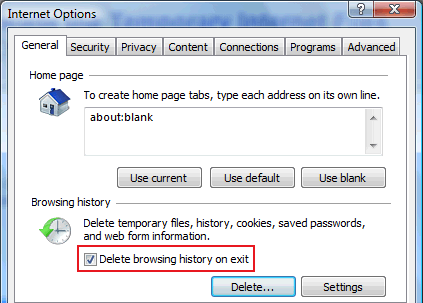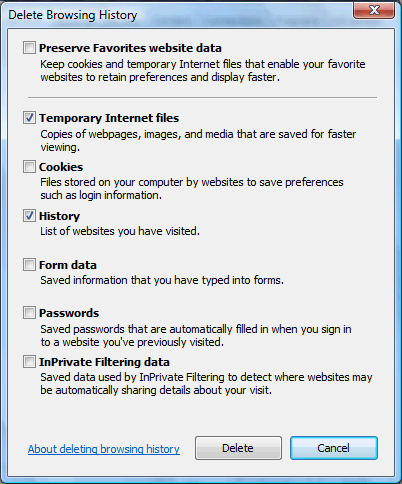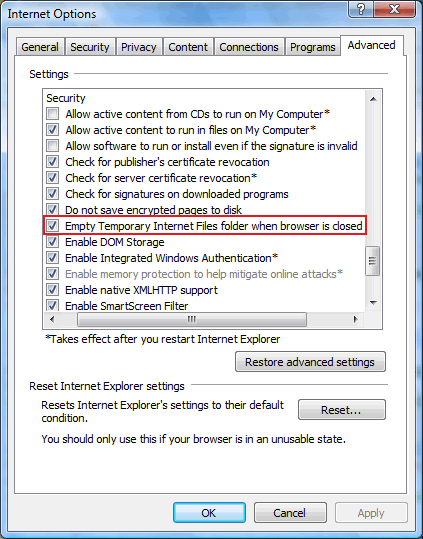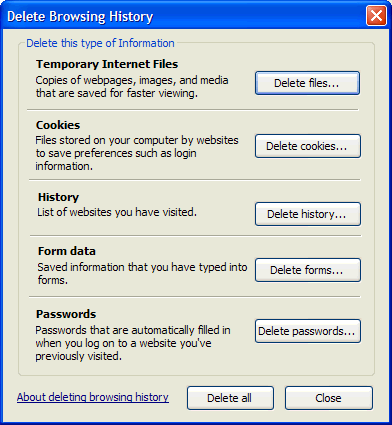How to delete temporary Internet files in IE
- Close all instances of Outlook Express/Windows Mail and
Internet Explorer and Windows Explorer
(yes Windows Explorer uses the Internet also) - Control Panel | Internet Options | General tab
- Click the "Delete Files" button
There are several new options in Internet Explorer 8 ... including the "Delete browsing history on exit" ...
Next click the Delete button and select the desired options (right image)
I would also recommend for broadband users to:
"Empty Temporary Files folder when browser is closed".This option is located on the Advanced tab ... Security (highlighted on the right)
One of the biggest reasons is in the event you have any possible malicious files there they are flushed automatically. Another is most Antivirus programs will try to "clean" any detected file that are discovered there ... however the browser cache is locked by Windows and prevents most AV programs access.
Besides there is no reason to "clean" files in the cache ...
Internet Explorer 6/7 users ...
When prompted place a check in: "Delete all offline content", click OK. This removes the junk files such as downloaded files, zero byte files created by Outlook Express and many other hidden files that reside in your cache. Note: the hidden desktop.ini actually controls what is viewed in the cache folders.
In other words ... when you go to Internet Options | General tab - Settings button| View Files (IE 6)
Or if you are using IE7 click Delete Browsing History
Most of the above mentioned (junk) files are actually hidden from view.
Resizing your Cache
By default Internet Explorer (IE 6) allocates 10% of your drive. This was fine years ago but today with the size of these new drives, 10% is just too large and increases the chances for corruption.
- IE6 - Click the Settings button, adjust the TIF (browser cache) size to 50 mb, click OK
IE 7/8 - already recommends 50-250 mb ... select: 50Dealing with a corrupt Cache
In many cases when you have trouble accessing a site, pages don't load properly - such as when you click Refresh (F5) then the page loads, this indicates a corrupt cache. Either a corrupt folder or the hidden "index.dat" is damaged. The problem arises when you use the "Windows Method" (above) this does not in many cases repair a corrupt cache folder or does not resize the index.dat. It continues to grow and grow in size.
Completely Deleting the Temporary Internet Files and index.dat (manual method)
XP/2K users
- Log on as Administrator and delete the desired <username> folder(s) and reboot.
(or log on as another user that has Administrator privileges)- Hint: You can also press "Ctrl-Alt-Del" twice at the Welcome screen to bring up the Administrator account or download: "AddAdministrator.reg" to add the Administrator to the Welcome screen.
- To use: right-click and select: "Save Target As", locate the reg file and right-click and select: Merge Ok the prompt and reboot. [more info]
Example
"C:\Documents and Settings\username\Local Settings\Temporary Internet Files"Note: where "username" is the account or profile that you suspect is corrupt. Remember to delete the folder (Content.IE5) not just the contents. A new "Content.IE5" and a set of random named sub-folders (4) and index.dat will be created on restart. You can not delete these folders from your own account.
TIP: If you do not want to delete the cache manually, you can use CCleaner (freeware) instead.
Administrator Account Problems
If the built in Administrator account has a problem. Create a new user account and make this user a member of the Administrators group. [Control Panel | Users]
In extreme cases reboot and press F8 to bring up the Troubleshooting Boot Menu.
Select: Safe Mode w/Command Prompt and press Enter. Log on as Administrator.
Once the Command Prompt screen loads, you will need to type the exact path to your Administrator account.
[Example]
"C:\Documents and Settings\Administrator\Local Settings\Temporary Internet Files"Note: You must place quotes around the entire Path, due to folder or file names that contain spaces. The paths here are used for examples only, the exact location may vary on different systems.
Do not use the Administrator account for general purposes!
It's better to create an account for yourself rather than risking corrupting the Administrator account.
Do NOT run as Administrator or an account with Administrator privileges.To delete the History folder and index.dat (XP)
Log on as Administrator and delete the desired <username> folder and reboot.
(or log on as another user that has Administrator privileges)
Example: "C:\Documents and Settings\username\Local Settings\HISTORY"
Unable to delete AutoComplete entries
When you are unable to delete the AutoComplete entries after selecting: Clear Forms
Internet Options | Content [tab] | AutoComplete [button] | Clear Forms [button]Use the above method to delete the History folder as the AutoComplete entries are actually stored in the hidden History\index.dat file. [more info] (also applies to IE 6)
DelTypedURL [right-click and select: Save Target As]
Removes the URL's from the Address Bar drop-down list without deleting the Internet Explorer History.
To use: right-click and select: Install
Note: this does not remove entries entered via AutoComplete.To delete a corrupt Cookies folder
Use the same above method to delete the following folder:
"C:\Documents and Settings\username\COOKIES"Note: you may want to Export the stored "Cookies" prior to deleting the folder.
SpyBot S&D Users
- You can drag-n-drop your browser cache files into the "Secure Shredder"
- Click Tools | Secure Shredder, right-click in the right panel
- Select: Add to file list, select your TIF location. (username - "Temporary Internet Files")
- Click: "Chop it Away!", close SpyBot and reboot.
Note: a reboot is required to delete the "index.dat", as SpyBot S&D uses the "PendingFileRenameOperations" (Registry) method to delete the cache.
Various Utilities and Troubleshooting Articles
CCleaner (freeware) will clear the browser cache and the "index.dat"
Note: there are several other freeware utilities that will delete the cache, however I find CCleaner to have the best set of features. unfortunately in their latest versions they have added the Yahoo Toolbar [ugh!] you can uncheck that option during the install or download the version without the toolbar.
- Temporary Internet Files Use More Disk Space Than Specified
- Can't Open Web Page w/ Internet Explorer
Note: the above article describes how to delete the TIF in Windows 2000.
This is the same method as would be used in WinXP.